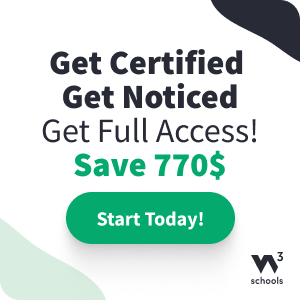Bootstrap 4 Forms
Bootstrap 4's Default Settings
Form controls automatically receive some global styling with Bootstrap:
All textual <input>, <textarea>, and
<select> elements
with class .form-control have a width of 100%.
Bootstrap 4 Form Layouts
Bootstrap provides two types of form layouts:
- Stacked (full-width) form
- Inline form
Bootstrap 4 Stacked Form
The following example creates a stacked form with two input fields, one checkbox, and a submit button.
Add a wrapper element with .form-group, around each form control, to ensure proper margins:
Example
<form action="/action_page.php">
<div class="form-group">
<label for="email">Email address:</label>
<input type="email" class="form-control"
placeholder="Enter email" id="email">
</div>
<div class="form-group">
<label for="pwd">Password:</label>
<input type="password" class="form-control"
placeholder="Enter password" id="pwd">
</div>
<div class="form-group form-check">
<label
class="form-check-label">
<input
class="form-check-input" type="checkbox"> Remember me
</label>
</div>
<button type="submit" class="btn btn-primary">Submit</button>
</form>
Try it Yourself »
Bootstrap Inline Form
In an inline form, all of the elements are inline and left-aligned.
Note: This only applies to forms within viewports that are at least 576px wide. On screens smaller than 576px, it will stack horizontally.
Additional rule for an inline form:
- Add class
.form-inlineto the<form>element
The following example creates an inline form with two input fields, one checkbox, and one submit button:
Example
<form class="form-inline" action="/action_page.php">
<label for="email">Email address:</label>
<input type="email" class="form-control"
placeholder="Enter email" id="email">
<label for="pwd">Password:</label>
<input type="password" class="form-control"
placeholder="Enter password" id="pwd">
<div class="form-check">
<label
class="form-check-label">
<input
class="form-check-input" type="checkbox"> Remember me
</label>
</div>
<button type="submit" class="btn btn-primary">Submit</button>
</form>
Try it Yourself »
Inline Form with Utilities
The inline form above feels "compressed", and will look much better with Bootstrap's spacing utilities. The following example adds a right margin (.mr-sm-2) to each input on all devices (small and up). And a margin bottom class (.mb-2) is used to style the input field when it breaks (goes from horizontal to vertical due to not enough space/width):
Example
<form class="form-inline" action="/action_page.php">
<label for="email"
class="mr-sm-2">Email address:</label>
<input type="email" class="form-control
mb-2 mr-sm-2" placeholder="Enter email" id="email">
<label for="pwd"
class="mr-sm-2">Password:</label>
<input type="password" class="form-control
mb-2 mr-sm-2" placeholder="Enter password" id="pwd">
<div class="form-check mb-2 mr-sm-2">
<label
class="form-check-label">
<input
class="form-check-input" type="checkbox"> Remember me
</label>
</div>
<button type="submit" class="btn btn-primary
mb-2">Submit</button>
</form>
Try it Yourself »
You will learn more about spacing and other "helper" classes in our Bootstrap 4 Utilities Chapter.
Form Row/Grid
You can also use columns (.col) to control the width and alignment of form inputs
without using spacing utilities. Just remember to put them inside a .row container.
In the example below, we use two columns that will appear side by side. You will learn much more about columns and rows in the Bootstrap Grids Chapter.
Example
<form>
<div class="row">
<div class="col">
<input type="text" class="form-control" id="email" placeholder="Enter email"
name="email">
</div>
<div
class="col">
<input type="password"
class="form-control" placeholder="Enter password" name="pswd">
</div>
</div>
</form>
Try it Yourself »
If you want less grid margins (override default column gutters), use .form-row instead of .row:
Example
<form>
<div class="form-row">
<div class="col">
<input type="text" class="form-control" id="email" placeholder="Enter email"
name="email">
</div>
<div
class="col">
<input type="password"
class="form-control" placeholder="Enter password" name="pswd">
</div>
</div>
</form>
Try it Yourself »
Form Validation
You can use different validation classes to provide valuable feedback to
users. Add either .was-validated or .needs-validation to the <form> element,
depending on whether you want to provide validation feedback before or after
submitting the form. The input fields will have a green (valid) or red (invalid)
border to indicate what's missing in the form. You can also add a
.valid-feedback or .invalid-feedback message to tell the user explicitly what's
missing, or needs to be done before submitting the form.
Example
In this example, we use .was-validated to indicate what's missing before submitting the form:
<form action="/action_page.php" class="was-validated">
<div class="form-group">
<label
for="uname">Username:</label>
<input type="text"
class="form-control" id="uname" placeholder="Enter username" name="uname"
required>
<div class="valid-feedback">Valid.</div>
<div class="invalid-feedback">Please fill out this field.</div>
</div>
<div class="form-group">
<label
for="pwd">Password:</label>
<input type="password"
class="form-control" id="pwd" placeholder="Enter password" name="pswd"
required>
<div class="valid-feedback">Valid.</div>
<div class="invalid-feedback">Please fill out this field.</div>
</div>
<div class="form-group form-check">
<label class="form-check-label">
<input
class="form-check-input" type="checkbox" name="remember" required> I agree on
blabla.
<div
class="valid-feedback">Valid.</div>
<div
class="invalid-feedback">Check this checkbox to continue.</div>
</label>
</div>
<button type="submit" class="btn
btn-primary">Submit</button>
</form>
Try it Yourself »
Example
In this example, we use .needs-validation, which will add the validation effect AFTER the form has been submitting (if there's anything missing).
Note that you will also have to add some jQuery code for this example to work
properly:
<form action="/action_page.php" class="needs-validation"
novalidate>
<div class="form-group">
<label
for="uname">Username:</label>
<input type="text"
class="form-control" id="uname" placeholder="Enter username" name="uname"
required>
<div class="valid-feedback">Valid.</div>
<div class="invalid-feedback">Please fill out this field.</div>
</div>
<div class="form-group">
<label
for="pwd">Password:</label>
<input type="password"
class="form-control" id="pwd" placeholder="Enter password" name="pswd"
required>
<div class="valid-feedback">Valid.</div>
<div class="invalid-feedback">Please fill out this field.</div>
</div>
<div class="form-group form-check">
<label class="form-check-label">
<input
class="form-check-input" type="checkbox" name="remember" required> I agree on
blabla.
<div
class="valid-feedback">Valid.</div>
<div
class="invalid-feedback">Check this checkbox to continue.</div>
</label>
</div>
<button type="submit" class="btn
btn-primary">Submit</button>
</form>
<script>
//
Disable form submissions if there are invalid fields
(function() {
'use strict';
window.addEventListener('load', function() {
// Get the
forms we want to add validation styles to
var forms =
document.getElementsByClassName('needs-validation');
//
Loop over them and prevent submission
var validation =
Array.prototype.filter.call(forms, function(form) {
form.addEventListener('submit', function(event) {
if (form.checkValidity() === false) {
event.preventDefault();
event.stopPropagation();
}
form.classList.add('was-validated');
},
false);
});
}, false);
})();
</script>
Try it Yourself »